Bash Commands
Bash Commands That Save Me Time and Frustration
Here's a list of bash commands that stand between me and insanity.
Bash Commands That Save Me Time and Frustration
Here's a list of bash commands that stand between me and insanity.
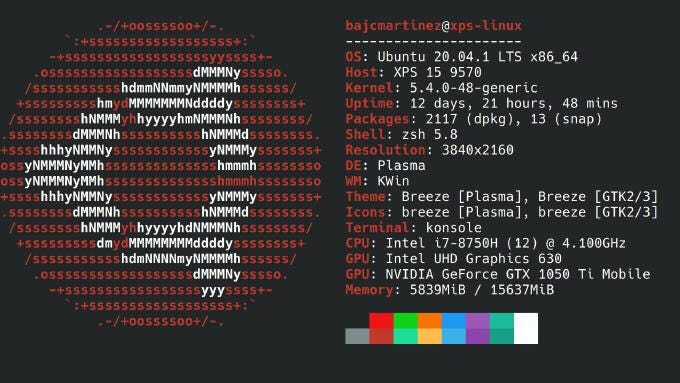
bgoonz/bash-commands-walkthroughThis article will be accompanied by the following > github repository > which will contain all the commands listed as well as folders that demonstrate before and after usage!
to accompany the medium article I am writing. Contribute to bgoonz/bash-commands-walkthrough development by creating an…github.com
The readme for this git repo will provide a much more condensed list… whereas this article will break up the commands with explanations… images & links!
I will include the code examples as both github gists (for proper syntax highlighting) and as code snippets adjacent to said gists so that they can easily be copied and pasted… or … if you're like me for instance; and like to use an extension to grab the markdown content of a page… the code will be included rather than just a link to the gist!
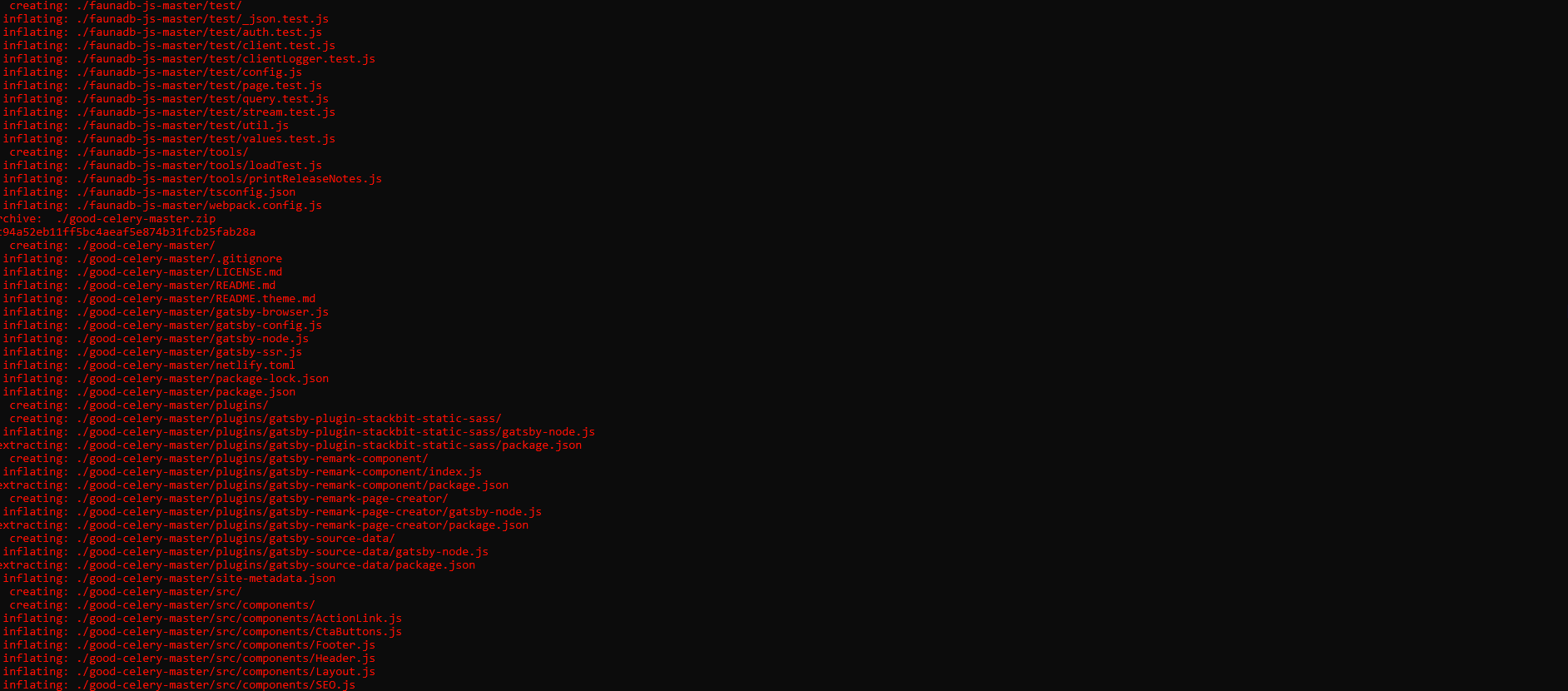
Here's a Cheatsheet:
Getting Started (Advanced Users Skip Section):
✔ Check the Current Directory ➡ pwd:
On the command line, it's important to know the directory we are currently working on. For that, we can use pwd command.
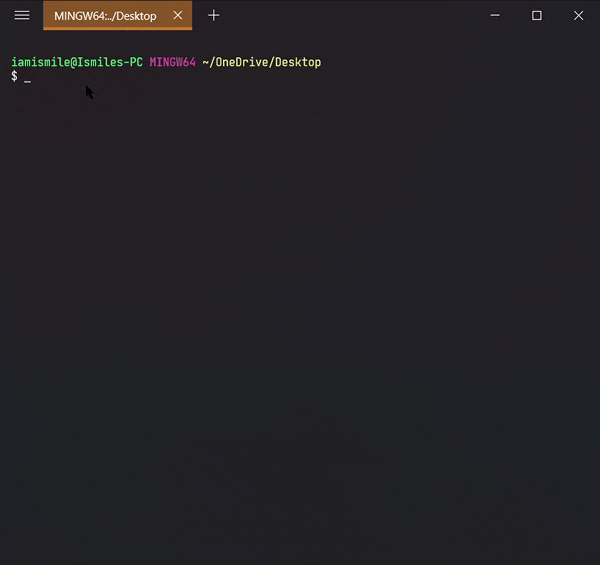
✔ Display List of Files ➡ ls:
To see the list of files and directories in the current directory use ls command in your CLI.
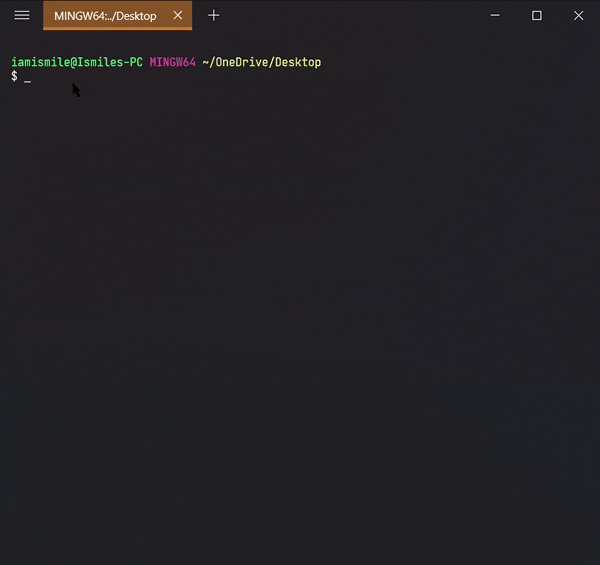
- To show the contents of a directory pass the directory name to the
lscommand i.e.ls directory_name. - Some useful
lscommand options:-
OptionDescriptionls -alist all files including hidden file starting with '.'ls -llist with the long formatls -lalist long format including hidden files
✔ Create a Directory ➡ mkdir:
We can create a new folder using the mkdir command. To use it type mkdir folder_name.
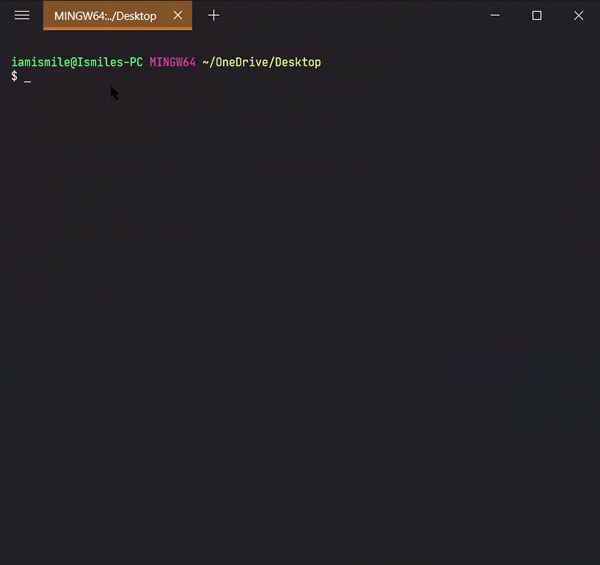
I created a cli-practice directory in my working directory i.e. Desktop directory.
✔ Move Between Directories ➡ cd:
It's used to change directory or to move other directories. To use it type cd directory_name.
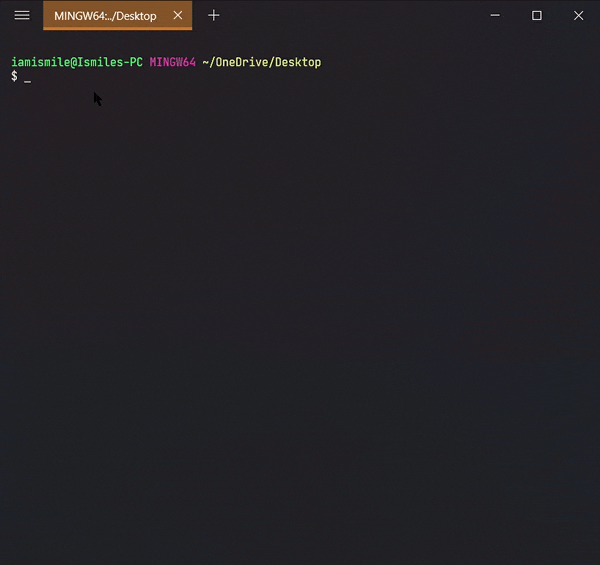
Changed my directory to the cli-practice directory. And the rest of the tutorial I'm gonna work within this directory.
✔ Parent Directory ➡ ..:
We have seen cd command to change directory but if we want to move back or want to move to the parent directory we can use a special symbol .. after cd command, like cd ..
✔ Create Files ➡ touch:
We can create an empty file by typing touch file_name. It's going to create a new file in the current directory (the directory you are currently in) with your provided name.
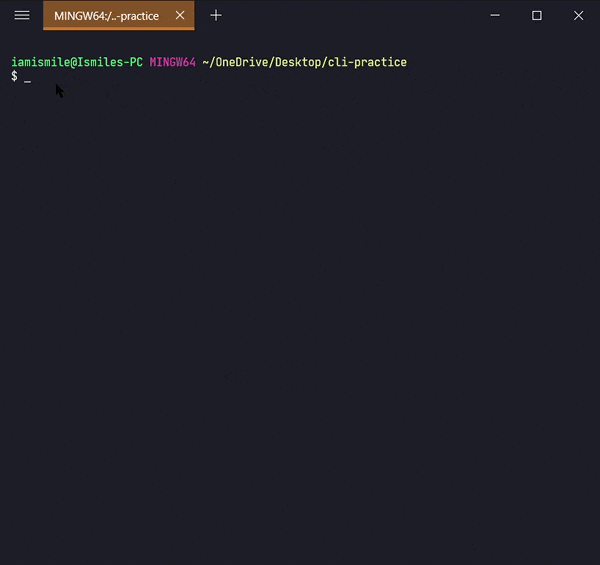
Now open your hello.txt file in your text editor and write Hello Everyone! into your hello.txt file and save it.
✔ Display the Content of a File ➡ cat:
We can display the content of a file using the cat command. To use it type cat file_name.
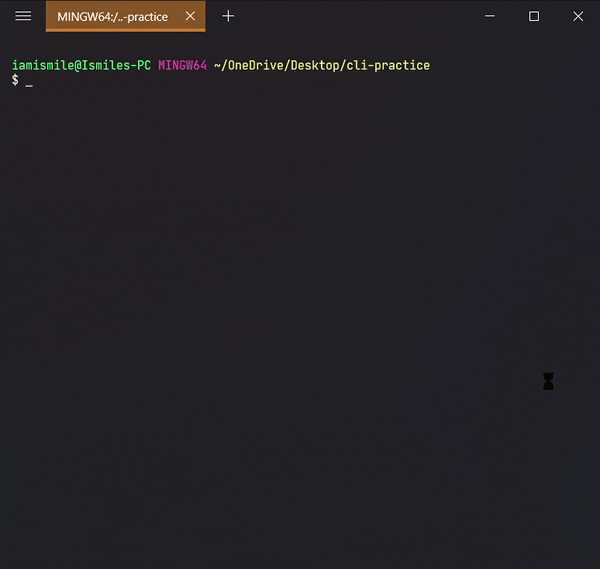
✔ Move Files & Directories ➡ mv:
To move a file and directory, we use mv command.
By typing mv file_to_move destination_directory, you can move a file to the specified directory.
By entering mv directory_to_move destination_directory, you can move all the files and directories under that directory.
Before using this command, we are going to create two more directories and another txt file in our cli-practice directory.
mkdir html css touch bye.txt
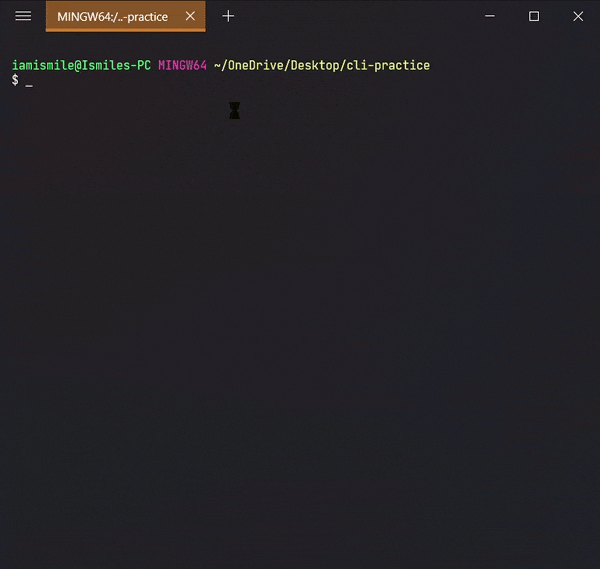
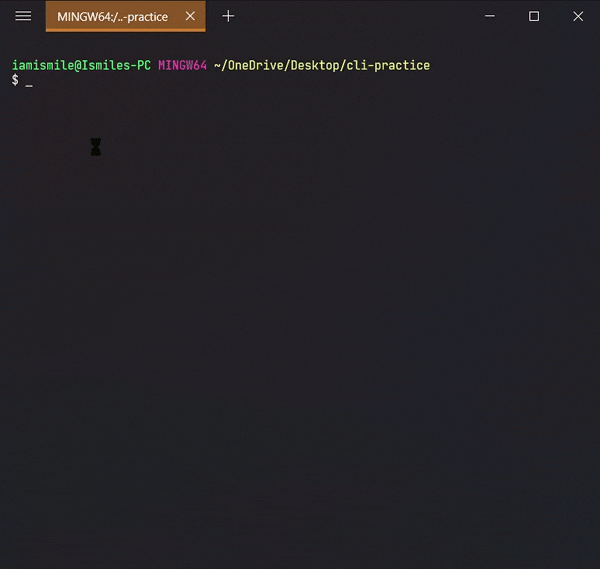
✔ Rename Files & Directories ➡ mv:
mv command can also be used to rename a file and a directory.
You can rename a file by typing mv old_file_name new_file_name & also rename a directory by typing mv old_directory_name new_directory_name.
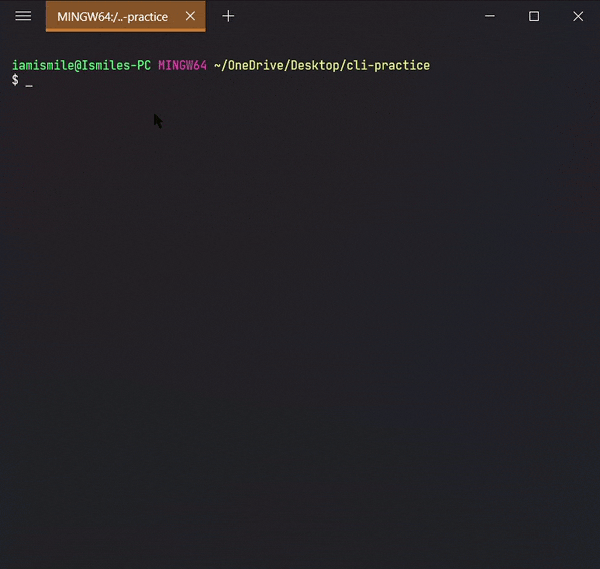
✔ Copy Files & Directories ➡ cp:
To do this, we use the cp command.
- You can copy a file by entering
cp file_to_copy new_file_name.
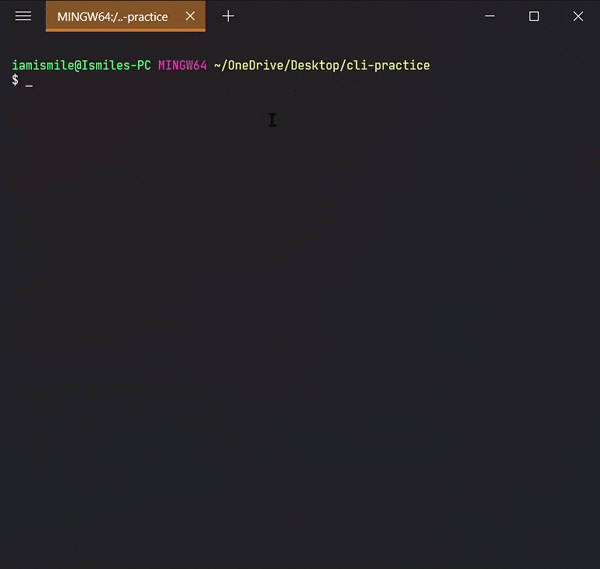
- You can also copy a directory by adding the
-roption, likecp -r directory_to_copy new_directory_name.
The -r option for "recursive" means that it will copy all of the files including the files inside of subfolders.
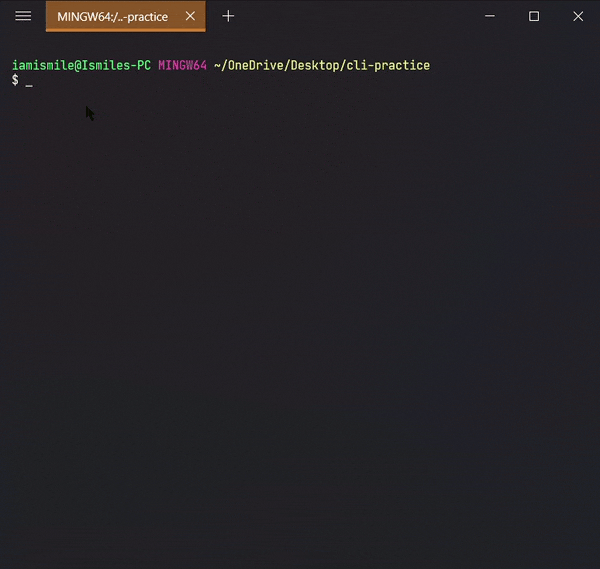
✔ Remove Files & Directories ➡ rm:
To do this, we use the rm command.
- To remove a file, you can use the command like
rm file_to_remove.
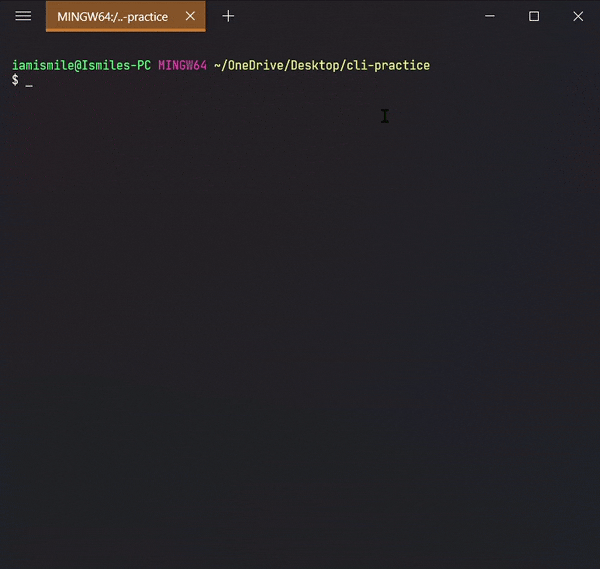
- To remove a directory, use the command like
rm -r directory_to_remove.
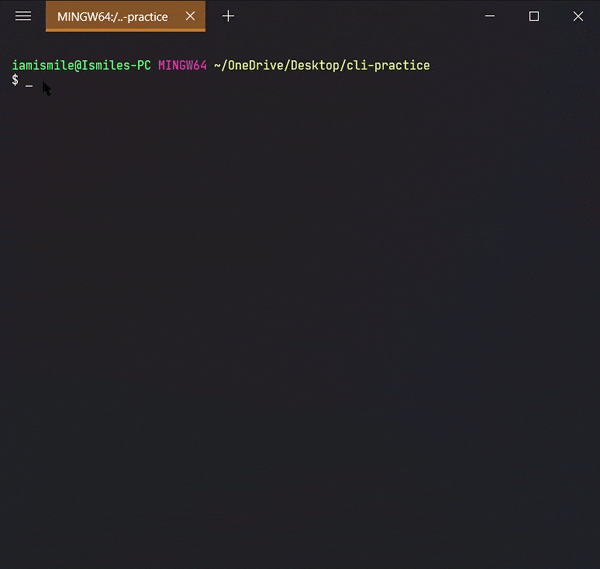
✔ Clear Screen ➡ clear:
Clear command is used to clear the terminal screen.
✔ Home Directory ➡ ~:
The Home directory is represented by ~. The Home directory refers to the base directory for the user. If we want to move to the Home directory we can use cd ~ command. Or we can only use cd command.
MY COMMANDS:
1.) Recursively unzip zip files and then delete the archives when finished:
here is a folder containing the before and after… I had to change folder names slightly due to a limit on the length of file-paths in a github repo.
find . -name "*.zip" | while read filename; do unzip -o -d "`dirname "$filename"`" "$filename"; done;
find . -name "*.zip" -type f -print -delete2.) Install node modules recursively:
npm i -g recursive-install
npm-recursive-install3.) Clean up unnecessary files/folders in git repo:
find . -empty -type f -print -delete #Remove empty files
# -------------------------------------------------------
find . -empty -type d -print -delete #Remove empty folders
# -------------------------------------------------------
# This will remove .git folders... .gitmodule files as well as .gitattributes and .gitignore files.
find . \( -name ".git" -o -name ".gitignore" -o -name ".gitmodules" -o -name ".gitattributes" \) -exec rm -rf -- {} +
# -------------------------------------------------------
# This will remove the filenames you see listed below that just take up space if a repo has been downloaded for use exclusively in your personal file system (in which case the following files just take up space)# Disclaimer... you should not use this command in a repo that you intend to use with your work as it removes files that attribute the work to their original creators!
find . \( -name "*SECURITY.txt" -o -name "*RELEASE.txt" -o -name "*CHANGELOG.txt" -o -name "*LICENSE.txt" -o -name "*CONTRIBUTING.txt" -name "*HISTORY.md" -o -name "*LICENSE" -o -name "*SECURITY.md" -o -name "*RELEASE.md" -o -name "*CHANGELOG.md" -o -name "*LICENSE.md" -o -name "*CODE_OF_CONDUCT.md" -o -name "\*CONTRIBUTING.md" \) -exec rm -rf -- {} +In Action:
The following output from my bash shell corresponds to the directory:
bgoonz/bash-commands-walkthroughDeployment github-pages Navigation Big O notation is the language we use for talking about how long an algorithm takes…github.com
which was created by running the aforementioned commands in in a perfect copy of this directory:
bgoonz/DS-ALGO-OFFICIALDeployment github-pages Navigation Big O notation is the language we use for talking about how long an algorithm takes…github.com
…..below is the terminal output for the following commands:
pwd
/mnt/c/Users/bryan/Downloads/bash-commands/steps/3-clean-up-fluf/DS-ALGO-OFFICIAL-masterAfter printing the working directory for good measure:
find . -empty -type f -print -deleteThe above command deletes empty files recursively starting from the directory in which it was run:
./CONTENT/DS-n-Algos/File-System/file-utilities/node_modules/line-reader/test/data/empty_file.txt
./CONTENT/DS-n-Algos/_Extra-Practice/free-code-camp/nodejs/http-collect.js
./CONTENT/Resources/Comments/node_modules/mime/.npmignore
./markdown/tree2.md
./node_modules/loadashes6/lodash/README.md
./node_modules/loadashes6/lodash/release.md
./node_modules/web-dev-utils/Markdown-Templates/Markdown-Templates-master/filled-out-readme.md
|01:33:16|bryan@LAPTOP-9LGJ3JGS:[DS-ALGO-OFFICIAL-master] DS-ALGO-OFFICIAL-master_exitstatus:0[╗___________o>The command seen below deletes empty folders recursively starting from the directory in which it was run:
find . -empty -type d -print -deleteThe resulting directories….
|01:33:16|bryan@LAPTOP-9LGJ3JGS:[DS-ALGO-OFFICIAL-master] DS-ALGO-OFFICIAL-master_exitstatus:0[╗___________o>
find . -empty -type d -print -delete
./.git/branches
./.git/objects/info
./.git/refs/tags
|01:33:31|bryan@LAPTOP-9LGJ3JGS:[DS-ALGO-OFFICIAL-master] DS-ALGO-OFFICIAL-master_exitstatus:0[╗___________o>The command seen below deletes .git folders as well as .gitignore, .gitattributes, .gitmodule files
find . \( -name ".git" -o -name ".gitignore" -o -name ".gitmodules" -o -name ".gitattributes" \) -exec rm -rf -- {} +The command seen below deletes most SECURITY, RELEASE, CHANGELOG, LICENSE, CONTRIBUTING, & HISTORY files that take up pointless space in repo's you wish to keep exclusively for your own reference.
!!!Use with caution as this command removes the attribution of the work from it's original authors!!!!!

4.) Generate index.html file that links to all other files in working directory:
#!/bin/sh
# find ./ | grep -i "\.*$" >files
find ./ | sed -E -e 's/([^ ]+[ ]+){8}//' | grep -i "\.*$">files
listing="files"
out=""
html="index.html"
out="basename $out.html"
html="index.html"
cmd() {
echo ' <!DOCTYPE html>'
echo '<html>'
echo '<head>'
echo ' <meta http-equiv="Content-Type" content="text/html">'
echo ' <meta name="Author" content="Bryan Guner">'
echo '<link rel="stylesheet" href="./assets/prism.css">'
echo ' <link rel="stylesheet" href="./assets/style.css">'
echo ' <script async defer src="./assets/prism.js">' echo "
- "
awk '{print "
- <a href=""$1"">",$1,"
In Action:
I will use this copy of my Data Structures Practice Site to demonstrate the result:
side-projects-42/DS-Bash-Examples-DeployDeployment github-pages Navigation Big O notation is the language we use for talking about how long an algorithm takes…github.com
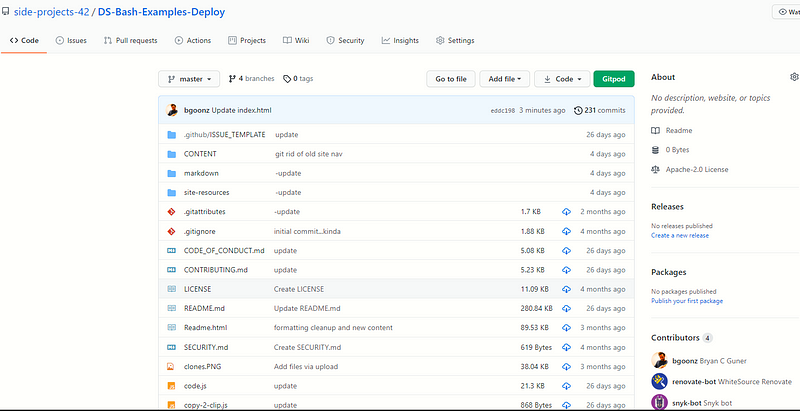
index.htmlhere is a link to and photo of the resulting html file:
CONTENT/DS-n-Algos/quirky-meninsky-4181b5.netlify.app
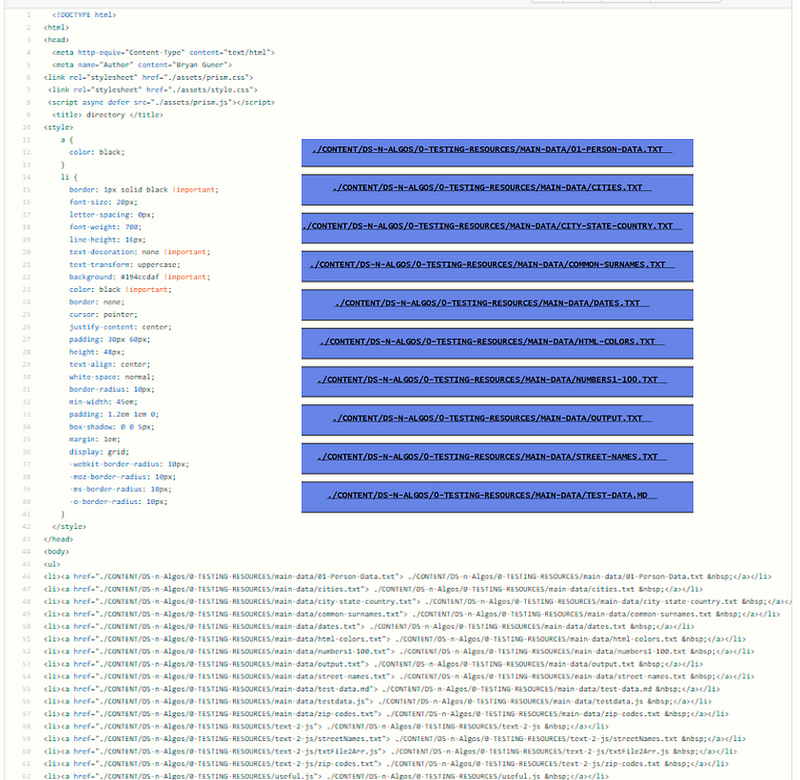
5.) Download all links to a files of a specified extension on a user provided (url) webpage:
wget -r -A.pdf https://overapi.com/gitwget --wait=2 --level=inf --limit-rate=20K --recursive --page-requisites --user-agent=Mozilla --no-parent --convert-links --adjust-extension --no-clobber -e robots=offThe result is stored in this directory:
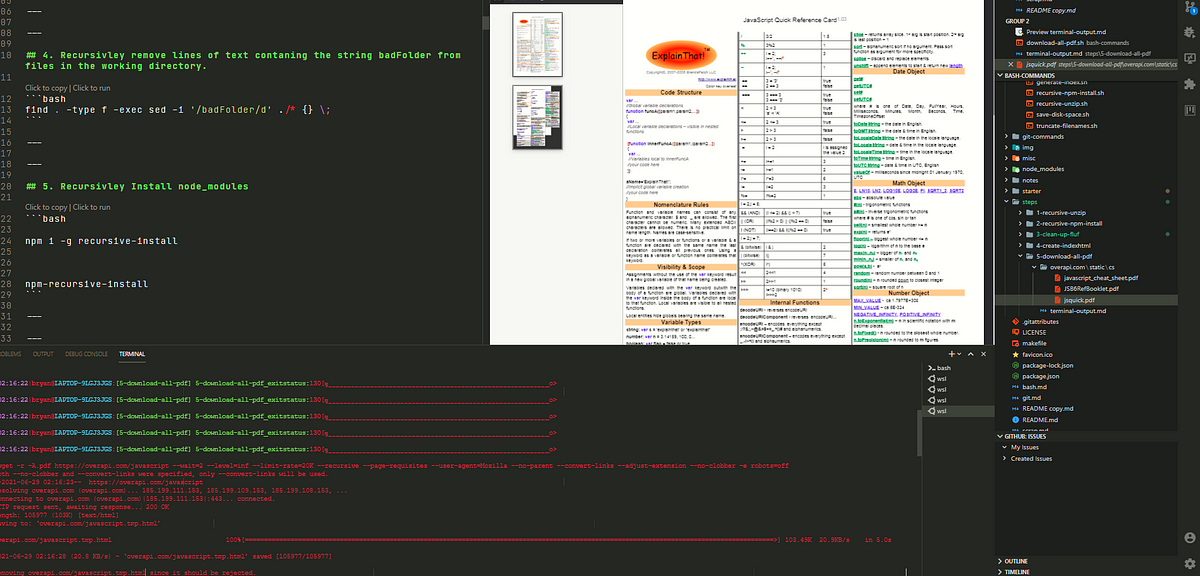
6.)Recursively remove lines of text containing the string badFolder from files in the working directory.
find . -type f -exec sed -i '/badFolder/d' ./* {} \;
# OR
find . -name 'result.md' -type f -exec sed -i '/badFolder/d' ./* {} \;As an example I will run this command on a file containing the text:
Hacks Blog
Read more at hacks.mozilla.org
badFolder
badFolder Implementing Private Fields for JavaScript
When implementing a language feature for JavaScript, an implementer must make decisions about how the language in the specification maps to the implementation. Private fields is an example of where the specification language and implementation reality diverge, at least in SpiderMonkey- the JavaScript engine which powers Firefox. To understand more, I'll explain what private fields are, a couple of models for thinking about them, and explain why our implementation diverges from the specification language.The post Implementing Private Fields for JavaScript appeared first on Mozilla Hacks - the Web developer blog.
Posted Tuesday, June 8, 2021 by Matthew Gaudet
Looking fine with Firefox 89
Firefox 89 has smartened up and brings with it a slimmed-down, slightly more minimalist interface.badFolder Along with this new look, we get some great styling features including a force-colours feature for media queries and better control over how fonts are displayed. The long-awaited top-level await keyword for JavaScript modules is now enabled, as well as the PerformanceEventTiming interface, which is another addition to the performance suite of APIs: 89 really has been working out!The post Looking fine with Firefox 89 appeared first on Mozilla Hacks - the Web developer blog.
badFolder
Posted Tuesday, June 1, 2021 by Chris Mills
badFolder
Improving Firefox stability on Linux
Roughly a year ago at Mozilla we started an effort to improve Firefox stability on Linux. This effort quickly became an example of good synergies between FOSS projects.The post Improving Firefox stability on Linux appeared first on Mozilla Hacks - the Web developer blog.
Posted Wednesday, May 19, 2021 by Gabriele Svelto badFolder
Introducing Firefox's new Site Isolation Security Architecture
Like any web browser, Firefox loads code from untrusted and potentially hostile websites and runs it on your computer. To protect you against new types of attacks from malicious sites and to meet the security principles of Mozilla, we set out to redesign Firefox on desktop.The post Introducing Firefox's new Site Isolation Security Architecture appeared first on Mozilla Hacks - the Web developer blog.
Posted Tuesday, May 18, 2021 by Anny Gakhokidze
Pyodide Spin Out and 0.17 Release
We are happy to announce that Pyodide has become an independent and community-driven project. We are also pleased to announce the 0.17 release for Pyodide with many new features and improvements. Pyodide consists of the CPython 3.8 interpreter compiled to WebAssembly which allows Python to run in the browser.The post Pyodide Spin Out and 0.17 Release appeared first on Mozilla Hacks - the Web developer blog. badFolder
Posted Thursday, April 22, 2021 by Teon BrooksI modified the command slightly to apply only to files called 'result.md':
The result is :
Hacks Blog
Read more at hacks.mozilla.org
When implementing a language feature for JavaScript, an implementer must make decisions about how the language in the specification maps to the implementation. Private fields is an example of where the specification language and implementation reality diverge, at least in SpiderMonkey- the JavaScript engine which powers Firefox. To understand more, I'll explain what private fields are, a couple of models for thinking about them, and explain why our implementation diverges from the specification language.The post Implementing Private Fields for JavaScript appeared first on Mozilla Hacks - the Web developer blog.
Posted Tuesday, June 8, 2021 by Matthew Gaudet
Looking fine with Firefox 89
Posted Tuesday, June 1, 2021 by Chris Mills
Improving Firefox stability on Linux
Roughly a year ago at Mozilla we started an effort to improve Firefox stability on Linux. This effort quickly became an example of good synergies between FOSS projects.The post Improving Firefox stability on Linux appeared first on Mozilla Hacks - the Web developer blog.
Introducing Firefox's new Site Isolation Security Architecture
Like any web browser, Firefox loads code from untrusted and potentially hostile websites and runs it on your computer. To protect you against new types of attacks from malicious sites and to meet the security principles of Mozilla, we set out to redesign Firefox on desktop.The post Introducing Firefox's new Site Isolation Security Architecture appeared first on Mozilla Hacks - the Web developer blog.
Posted Tuesday, May 18, 2021 by Anny Gakhokidze
Pyodide Spin Out and 0.17 Release
Posted Thursday, April 22, 2021 by Teon Brooks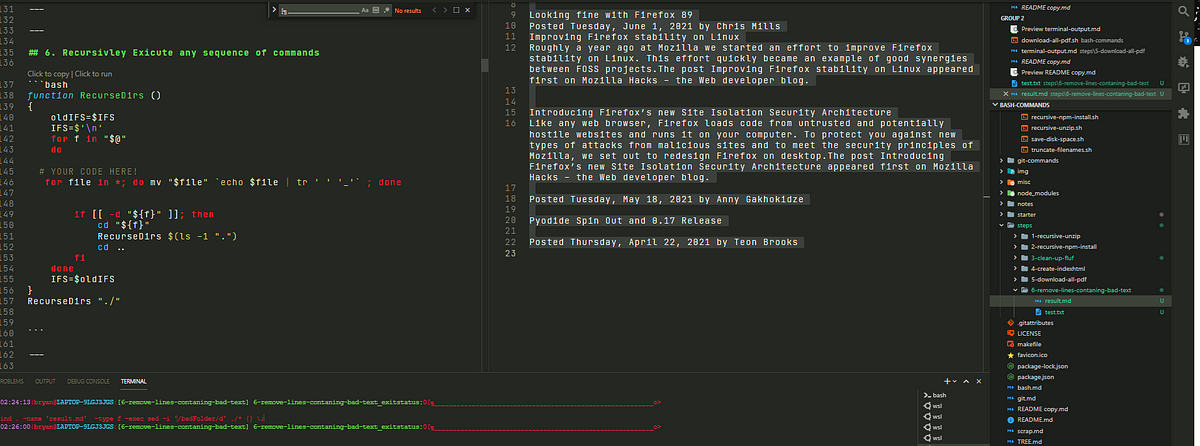
the test.txt and result.md files can be found here:
bgoonz/bash-commands-walkthroughto accompany the medium article I am writing. Contribute to bgoonz/bash-commands-walkthrough development by creating an…github.com
7.) Execute command recursively:
Here I have modified the command I wish to run recursively to account for the fact that the 'find' command already works recursively, by appending the -maxdepth 1 flag…
I am essentially removing the recursive action of the find command…
That way, if the command affects the more deeply nested folders we know the outer RecurseDirs function we are using to run the find/pandoc line once in every subfolder of the working directory… is working properly!
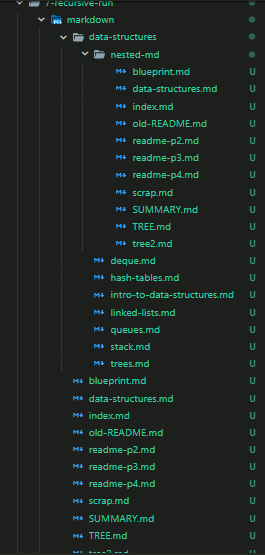
The results of said operation can be found in the following directory
In Action:
🢃 Below 🢃
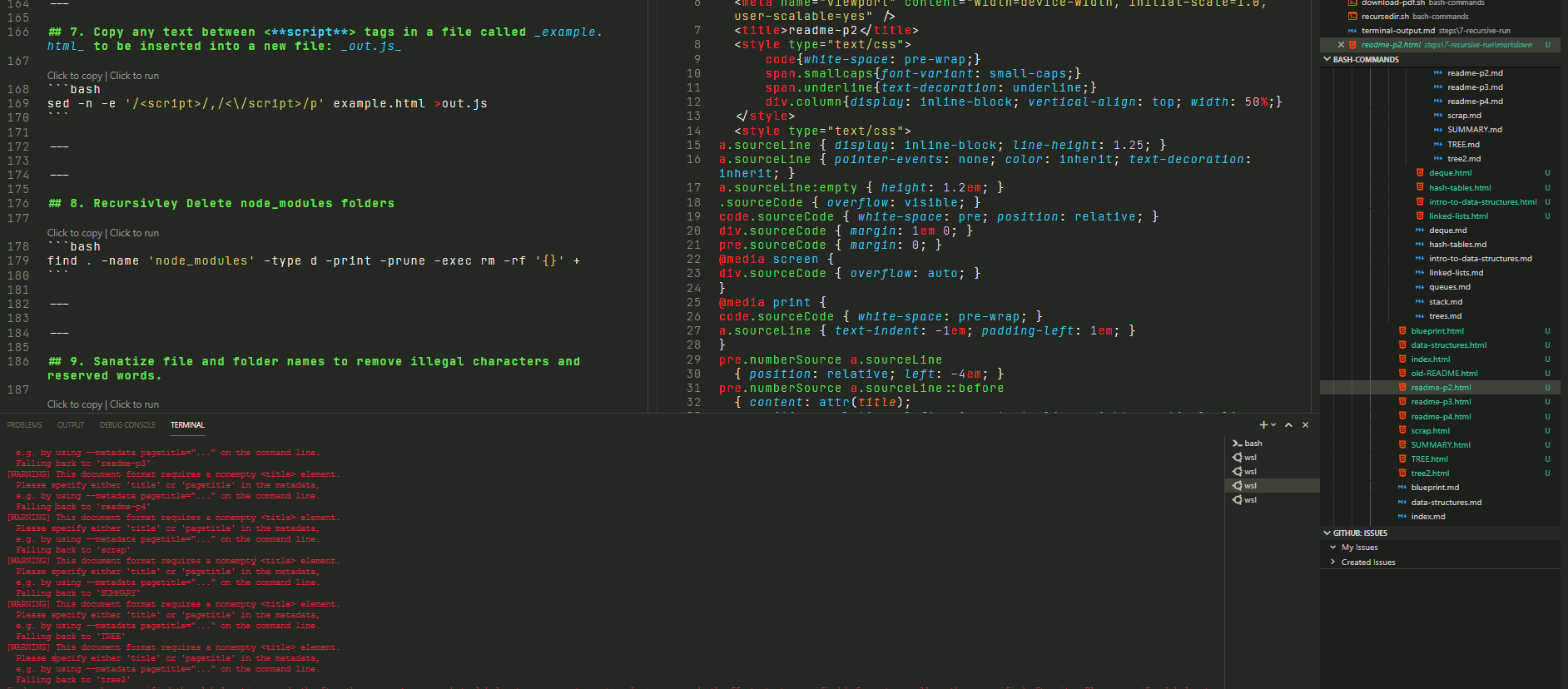
The final result is:
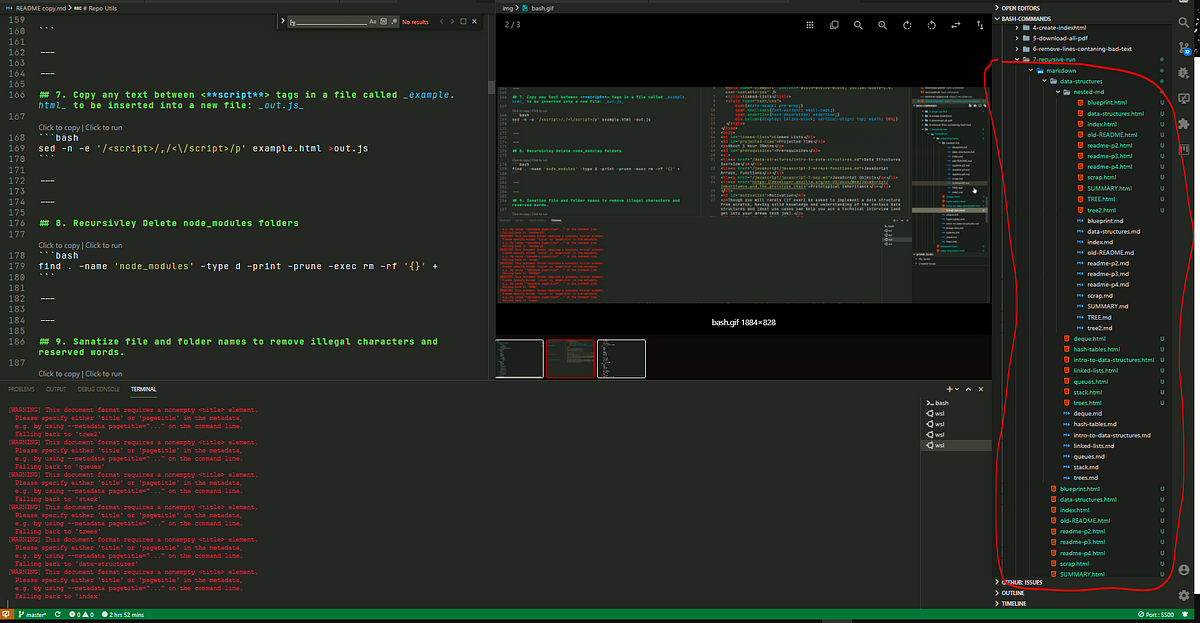
If you want to run any bash script recursively all you have to do is substitue out line #9 with the command you want to run once in every sub-folder.
function RecurseDirs ()
{
oldIFS=$IFS
IFS=$'\n'
for f in "$@"
do
#Replace the line below with your own command!
#find ./ -iname "*.md" -maxdepth 1 -type f -exec sh -c 'pandoc --standalone "${0}" -o "${0%.md}.html"' {} \;
#####################################################
# YOUR CODE BELOW!
#####################################################
if [[ -d "${f}" ]]; then
cd "${f}"
RecurseDirs $(ls -1 ".")
cd ..
fi
done
IFS=$oldIFS
}
RecurseDirs "./"TBC….
Here are some of the other commands I will cover in greater detail… at a later time:
9. Copy any text between <script> tags in a file called example.html to be inserted into a new file: out.js
sed -n -e '/<script>/,/<\/script>/p' example.html >out.js10. Recursively Delete node_modules folders
find . -name 'node_modules' -type d -print -prune -exec rm -rf '{}' +11. Sanatize file and folder names to remove illegal characters and reserved words.
sanitize() {
shopt -s extglob;
filename=$(basename "$1")
directory=$(dirname "$1")
filename_clean=$(echo "$filename" | sed -e 's/[\\/:\*\?"<>\|\x01-\x1F\x7F]//g' -e 's/^\(nul\|prn\|con\|lpt[0-9]\|com[0-9]\|aux\)\(\.\|$\)//i' -e 's/^\.*$//' -e 's/^$/NONAME/')
if (test "$filename" != "$filename_clean")
then
mv -v "$1" "$directory/$filename_clean"
fi
}
export -f sanitize
sanitize_dir() {
find "$1" -depth -exec bash -c 'sanitize "$0"' {} \;
}
sanitize_dir '/path/to/somewhere'12. Start postgresql in terminal
sudo -u postgres psql13. Add closing body and script tags to each html file in working directory.
for f in * ; do
mv "$f" "$f.html"
doneecho "<form>
<input type="button" value="Go back!" onclick="history.back()">
</form>
</body>14. Batch Download Videos
#!/bin/bash
link="#insert url here#"
#links were a set of strings with just the index of the video as the variable
num=3
#first video was numbered 3 - weird.
ext=".mp4"
while [ $num -le 66 ]
do
wget $link$num$ext -P ~/Downloads/
num=$(($num+1))
done15. Change File Extension from '.txt' to .doc for all files in working directory.
sudo apt install rename
rename 's/\.txt$/.doc/' *.txt16. Recursivley change any file with extension .js.download to .js
find . -name "*.\.js\.download" -exec rename 's/\.js\.download$/.js/' '{}' +17. Copy folder structure including only files of a specific extension into an ouput Folder
find . -name '*.md' | cpio -pdm './../outputFolder'Discover More:
Web-Dev-HubMemoization, Tabulation, and Sorting Algorithms by Example Why is looking at runtime not a reliable method of…bgoonz-blog.netlify.app
Part 2 of this series:
MediumContinued!!!medium.com
By Bryan Guner on June 29, 2021.
August 31, 2021.
Resources:
1. Remove spaces from file and folder names and then remove numbers from files and folder names....
Description: need to : sudo apt install rename
Notes: Issue when renaming file without numbers collides with existing file name...
code:
find . -name "* *" -type d | rename 's/ /_/g'find . -name "* *" -type f | rename 's/ /_/g'```shell
find $dir -type f | sed 's|\(.*/\)[^A-Z]*\([A-Z].*\)|mv \"&\" \"\1\2\"|' | shfind $dir -type d | sed 's|\(.*/\)[^A-Z]*\([A-Z].*\)|mv \"&\" \"\1\2\"|' | shfor i in *.html; do mv "$i" "${i%-*}.html"; donefor i in *.*; do mv "$i" "${i%-*}.${i##*.}"; done
---
### Description: combine the contents of every file in the contaning directory.>Notes: this includes the contents of the file it's self...
###### code:```js
//
//APPEND-DIR.js
const fs = require('fs');let cat = require('child_process')
.execSync('cat *')
.toString('UTF-8');
fs.writeFile('output.md', cat, err => {if (err) throw err;});2. Download Website Using Wget:
Description:
Notes: ==> sudo apt install wget
code:
wget --limit-rate=200k --no-clobber --convert-links --random-wait -r -p -E -e robots=off -U mozilla https://bootcamp42.gitbook.io/python/3. Clean Out Messy Git Repo:
Description: recursively removes git related folders as well as internal use files / attributions in addition to empty folders
Notes: To clear up clutter in repositories that only get used on your local machine.
code:
find . -empty -type d -print -deletefind . \( -name ".git" -o -name ".gitignore" -o -name ".gitmodules" -o -name ".gitattributes" \) -exec rm -rf -- {} +
find . \( -name "*SECURITY.txt" -o -name "*RELEASE.txt" -o -name "*CHANGELOG.txt" -o -name "*LICENSE.txt" -o -name "*CONTRIBUTING.txt" -name "*HISTORY.md" -o -name "*LICENSE" -o -name "*SECURITY.md" -o -name "*RELEASE.md" -o -name "*CHANGELOG.md" -o -name "*LICENSE.md" -o -name "*CODE_OF_CONDUCT.md" -o -name "*CONTRIBUTING.md" \) -exec rm -rf -- {} +4. clone all of a user's git repositories
Description: clone all of a user or organization's git repositories.
Notes:
code:
Generalized:
CNTX={users|orgs}; NAME={username|orgname}; PAGE=1curl "https://api.github.com/$CNTX/$NAME/repos?page=$PAGE&per_page=100" |grep -e 'git_url*' |cut -d \" -f 4 |xargs -L1 git cloneClone all Git User
CNTX={users}; NAME={bgoonz}; PAGE=1curl "https://api.github.com/$CNTX/$NAME/repos?page=$PAGE&per_page=200"?branch=master |grep -e 'git_url*' |cut -d \" -f 4 |xargs -L1 git cloneClone all Git Organization:
CNTX={organizations}; NAME={TheAlgorithms}; PAGE=1curl "https://api.github.com/$CNTX/$NAME/repos?page=$PAGE&per_page=200"?branch=master |grep -e 'git_url*' |cut -d \" -f 4 |xargs -L1 git clone5. Git Workflow
Description:
code:
git pull
git init
git add .git commit -m"update"git push -u origin mastergit init
git add .git commit -m"update"git push -u origin maingit init
git add .git commit -m"update"git push -u origin bryan-gunergit init
git add .git commit -m"update"git push -u origin gh-pagesgit init
git add .git commit -m"update"git push -u origin preview6. Recursive Unzip In Place
Description: recursively unzips folders and then deletes the zip file by the same name.
Notes:
code:
find . -name "*.zip" | while read filename; do unzip -o -d "`dirname "$filename"`" "$filename"; done;find . -name "*.zip" -type f -print -delete7. git pull keeping local changes:
Description:
Notes:
code:
git stash
git pull
git stash pop8. Prettier Code Formatter:
Description:
Notes:
code:
sudo npm i prettier -g
prettier --write .9. Pandoc
Description:
Notes:
code:
find ./ -iname "*.md" -type f -exec sh -c 'pandoc --standalone "${0}" -o "${0%.md}.html"' {} \;find ./ -iname "*.html" -type f -exec sh -c 'pandoc --wrap=none --from html --to markdown_strict "${0}" -o "${0%.html}.md"' {} \;find ./ -iname "*.docx" -type f -exec sh -c 'pandoc "${0}" -o "${0%.docx}.md"' {} \;10. Gitpod Installs
Description:
Notes:
code:
sudo apt install tree
sudo apt install pandoc -ysudo apt install rename -ysudo apt install black -ysudo apt install wget -ynpm i lebab -gnpm i prettier -gnpm i npm-recursive-install -gblack .
prettier --write .
npm-recursive-install11. Repo Utils Package:
Description: my standard repo utis package
Notes:
code:
npm i @bgoonz11/repoutils12. Unix Tree Package Usage:
Description:
Notes:
code:
tree -d -I 'node_modules'
tree -I 'node_modules'
tree -f -I 'node_modules' >TREE.md
tree -f -L 2 >README.md
tree -f -I 'node_modules' >listing-path.md
tree -f -I 'node_modules' -d >TREE.md
tree -f >README.md13. Find & Replace string in file & folder names recursively..
Description:
Notes:
code:
find . -type f -exec rename 's/string1/string2/g' {} +
find . -type d -exec rename 's/-master//g' {} +
find . -type f -exec rename 's/\.download//g' {} +
find . -type d -exec rename 's/-main//g' {} +
rename 's/\.js\.download$/.js/' *.js\.download
rename 's/\.html\.markdown$/.md/' *.html\.markdown
find . -type d -exec rename 's/es6//g' {} +14. Remove double extensions :
Description:
Notes:
code:
#!/bin/bashfor file in *.md.md
domv "${file}" "${file%.md}"done#!/bin/bashfor file in *.html.html
domv "${file}" "${file%.html}"done#!/bin/bashfor file in *.html.png
domv "${file}" "${file%.png}"donefor file in *.jpg.jpg
domv "${file}" "${file%.png}"done15. Truncate folder names down to 12 characters:
Description:
Notes:
code:
for d in ./*; do mv $d ${d:0:12}; done16.Appendir.js
Description: combine the contents of every file in the contaning directory.
Notes: this includes the contents of the file it's self...
code:
////APPEND-DIR.jsconst fs = require('fs');let cat = require('child_process').execSync('cat *').toString('UTF-8');
fs.writeFile('output.md', cat, (err) => {if (err) throw err;});17. Replace space in filename with underscore
Description: followed by replace '#' with '_' in directory name
Notes: Can be re-purposed to find and replace any set of strings in file or folder names.
code:
find . -name "* *" -type f | rename 's/_//g'find . -name "* *" -type d | rename 's/#/_/g'18. Filter & delete files by name and extension
Description:
Notes:
code:
find . -name '.bin' -type d -prune -exec rm -rf '{}' +
find . -name '*.html' -type d -prune -exec rm -rf '{}' +
find . -name 'nav-index' -type d -prune -exec rm -rf '{}' +
find . -name 'node-gyp' -type d -prune -exec rm -rf '{}' +
find . -name 'deleteme.txt' -type f -prune -exec rm -rf '{}' +
find . -name 'right.html' -type f -prune -exec rm -rf '{}' +
find . -name 'left.html' -type f -prune -exec rm -rf '{}' +19. Remove lines containing string:
Description:
Notes: Remove lines not containing
'.js'
sudo sed -i '/\.js/!d' ./*scrap2.mdcode:
sudo sed -i '/githubusercontent/d' ./*sandbox.md
sudo sed -i '/githubusercontent/d' ./*scrap2.md
sudo sed -i '/github\.com/d' ./*out.md
sudo sed -i '/author/d' ./*20. Remove duplicate lines from a text file
Description:
Notes: //...syntax of uniq...// $uniq [OPTION] [INPUT[OUTPUT]] The syntax of this is quite easy to understand. Here, INPUT refers to the input file in which repeated lines need to be filtered out and if INPUT isn't specified then uniq reads from the standard input. OUTPUT refers to the output file in which you can store the filtered output generated by uniq command and as in case of INPUT if OUTPUT isn't specified then uniq writes to the standard output.
Now, let's understand the use of this with the help of an example. Suppose you have a text file named kt.txt which contains repeated lines that needs to be omitted. This can simply be done with uniq.
code:
sudo apt install uniquniq -u input.txt output.txt21. Remove lines containing string:
Description:
Notes:
code:
sudo sed -i '/githubusercontent/d' ./*sandbox.md
sudo sed -i '/githubusercontent/d' ./*scrap2.md
sudo sed -i '/github\.com/d' ./*out.md
---
title: add_days
tags: date,intermediate
firstSeen: 2020-10-28T16:19:04+02:00
lastUpdated: 2020-10-28T16:19:04+02:00
---
sudo sed -i '/title:/d' ./*output.md
sudo sed -i '/firstSeen/d' ./*output.md
sudo sed -i '/lastUpdated/d' ./*output.md
sudo sed -i '/tags:/d' ./*output.md
sudo sed -i '/badstring/d' ./*
sudo sed -i '/stargazers/d' ./repo.txt
sudo sed -i '/node_modules/d' ./index.html
sudo sed -i '/right\.html/d' ./index.html
sudo sed -i '/right\.html/d' ./right.html22. Zip directory excluding .git and node_modules all the way down (Linux)
Description:
Notes:
code:
#!/bin/bashTSTAMP=`date '+%Y%m%d-%H%M%S'`zip -r $1.$TSTAMP.zip $1 -x "**.git/*" -x "**node_modules/*" `shift; echo $@;`printf "\nCreated: $1.$TSTAMP.zip\n"# usage:# - zipdir thedir# - zip thedir -x "**anotherexcludedsubdir/*" (important the double quotes to prevent glob expansion)# if in windows/git-bash, add 'zip' command this way:# https://stackoverflow.com/a/55749636/148299023. Delete files containing a certain string:
Description:
Notes:
code:
find . | xargs grep -l www.redhat.com | awk '{print "rm "$1}' > doit.sh
vi doit.sh // check for murphy and his law
source doit.sh24.
Description:
Notes:
code:
#!/bin/sh# find ./ | grep -i "\.*$" >filesfind ./ | sed -E -e 's/([^ ]+[ ]+){8}//' | grep -i "\.*$">files
listing="files"out=""html="sitemap.html"out="basename $out.html"html="sitemap.html"cmd() {echo ' <!DOCTYPE html>'echo '<html>'echo '<head>'echo ' <meta http-equiv="Content-Type" content="text/html">'echo ' <meta name="Author" content="Bryan Guner">'echo '<link rel="stylesheet" href="./assets/prism.css">'echo ' <link rel="stylesheet" href="./assets/style.css">'echo ' <script async defer src="./assets/prism.js">
</script>'echo " <title> directory </title>"echo '<link rel="stylesheet" href="https://cdn.jsdelivr.net/gh/bgoonz/GIT-CDN-FILES/mdn-article.css">'echo '<link rel="stylesheet" href="https://cdn.jsdelivr.net/gh/bgoonz/GIT-CDN-FILES/markdown-to-html-style.css">'echo ""echo '<style>'echo ' a {'echo ' color: black;'echo ' }'echo ''echo ' li {'echo ' border: 1px solid black !important;'echo ' font-size: 20px;'echo ' letter-spacing: 0px;'echo ' font-weight: 700;'echo ' line-height: 16px;'echo ' text-decoration: none !important;'echo ' text-transform: uppercase;'echo ' background: #194ccdaf !important;'echo ' color: black !important;'echo ' border: none;'echo ' cursor: pointer;'echo ' justify-content: center;'echo ' padding: 30px 60px;'echo ' height: 48px;'echo ' text-align: center;'echo ' white-space: normal;'echo ' border-radius: 10px;'echo ' min-width: 45em;'echo ' padding: 1.2em 1em 0;'echo ' box-shadow: 0 0 5px;'echo ' margin: 1em;'echo ' display: grid;'echo ' -webkit-border-radius: 10px;'echo ' -moz-border-radius: 10px;'echo ' -ms-border-radius: 10px;'echo ' -o-border-radius: 10px;'echo ' }'echo ' </style>'echo '</head>'echo '<body>'echo ""# continue with the HTML stuffecho ""echo ""echo "<ul>"awk '{print "<li>
<a href=\""$1"\">",$1," </a>
</li>"}' $listing# awk '{print "<li>"};# {print " <a href=\""$1"\">",$1,"</a></li> "}' \ $listing
echo ""
echo "</ul>"echo "</body>"echo "</html>"}
cmd $listing --sort=extension >>$html25. Index of Iframes
Description: Creates an index.html file that contains all the files in the working directory or any of it's sub folders as iframes instead of anchor tags.
Notes: Useful Follow up Code:
code:
#!/bin/sh# find ./ | grep -i "\.*$" >filesfind ./ | sed -E -e 's/([^ ]+[ ]+){8}//' | grep -i "\.*$">files
listing="files"out=""html="index.html"out="basename $out.html"html="index.html"cmd() {echo ' <!DOCTYPE html>'echo '<html>'echo '<head>'echo ' <meta http-equiv="Content-Type" content="text/html">'echo ' <meta name="Author" content="Bryan Guner">'echo '<link rel="stylesheet" href="./assets/prism.css">'echo ' <link rel="stylesheet" href="./assets/style.css">'echo ' <script async defer src="./assets/prism.js">
</script>'echo " <title> directory </title>"echo ""echo '<style>'echo ' a {'echo ' color: black;'echo ' }'echo ''echo ' li {'echo ' border: 1px solid black !important;'echo ' font-size: 20px;'echo ' letter-spacing: 0px;'echo ' font-weight: 700;'echo ' line-height: 16px;'echo ' text-decoration: none !important;'echo ' text-transform: uppercase;'echo ' background: #194ccdaf !important;'echo ' color: black !important;'echo ' border: none;'echo ' cursor: pointer;'echo ' justify-content: center;'echo ' padding: 30px 60px;'echo ' height: 48px;'echo ' text-align: center;'echo ' white-space: normal;'echo ' border-radius: 10px;'echo ' min-width: 45em;'echo ' padding: 1.2em 1em 0;'echo ' box-shadow: 0 0 5px;'echo ' margin: 1em;'echo ' display: grid;'echo ' -webkit-border-radius: 10px;'echo ' -moz-border-radius: 10px;'echo ' -ms-border-radius: 10px;'echo ' -o-border-radius: 10px;'echo ' }'echo ' </style>'echo '</head>'echo '<body>'echo ""# continue with the HTML stuffecho ""echo ""echo "<ul>"awk '{print "<iframe style="resize:both; overflow:scroll;" sandbox="allow-scripts" style="resize:both; overflow:scroll;" src=\""$1"\">","</iframe>
<br>"}' $listing# awk '{print "<li>"};# {print " <a href=\""$1"\">",$1,"</a></li> "}' \ $listing
echo ""
echo "</ul>"echo "</body>"echo "</html>"}
cmd $listing --sort=extension >>$html26. Filter Corrupted Git Repo For Troublesome File:
Description:
Notes:
code:
git filter-branch --index-filter 'git rm -r --cached --ignore-unmatch assets/_index.html' HEAD27. OVERWRITE LOCAL CHANGES:
Description:
Important: If you have any local changes, they will be lost. With or without --hard option, any local commits that haven't been pushed will be lost.[*] If you have any files that are not tracked by Git (e.g. uploaded user content), these files will not be affected.
Notes: First, run a fetch to update all origin/
refs to latest:
code:
git fetch --all# Backup your current branch:git branch backup-master
# Then, you have two options:git reset --hard origin/master
# OR If you are on some other branch:git reset --hard origin/<branch_name># Explanation:# git fetch downloads the latest from remote without trying to merge or rebase anything.# Then the git reset resets the master branch to what you just fetched. The --hard option changes all the files in your working tree to match the files in origin/mastergit fetch --allgit reset --hard origin/master28. Remove Submodules:
Description: To remove a submodule you need to:
Notes:
Delete the relevant section from the .gitmodules file. Stage the .gitmodules changes git add .gitmodules Delete the relevant section from .git/config. Run git rm --cached pathtosubmodule (no trailing slash). Run rm -rf .git/modules/pathtosubmodule (no trailing slash). Commit git commit -m "Removed submodule " Delete the now untracked submodule files rm -rf pathtosubmodule
code:
git submodule deinit29. GET GISTS
Description:
Notes:
code:
sudo apt install wgetwget -q -O - https://api.github.com/users/bgoonz/gists | grep raw_url | awk -F\" '{print $4}' | xargs -n3 wgetwget -q -O - https://api.github.com/users/amitness/gists | grep raw_url | awk -F\" '{print $4}' | xargs -n3 wgetwget -q -O - https://api.github.com/users/drodsou/gists | grep raw_url | awk -F\" '{print $4}' | xargs -n1 wgetwget -q -O - https://api.github.com/users/thomasmb/gists | grep raw_url | awk -F\" '{print $4}' | xargs -n1 wget30. Remove Remote OriginL
Description:
Notes:
code:
git remote remove origin31. just clone .git folder:
Description:
Notes:
code:
git clone --bare --branch=master --single-branch https://github.com/bgoonz/My-Web-Dev-Archive.git32. Undo recent pull request:
Description:
Notes:
code:
git reset --hard master@{"10 minutes ago"}33. Lebab
Description: ES5 --> ES6
Notes:
code:
# Safe:
lebab --replace ./ --transform arrow
lebab --replace ./ --transform arrow-return
lebab --replace ./ --transform for-of
lebab --replace ./ --transform for-each
lebab --replace ./ --transform arg-rest
lebab --replace ./ --transform arg-spread
lebab --replace ./ --transform obj-method
lebab --replace ./ --transform obj-shorthand
lebab --replace ./ --transform multi-var
# ALL:
lebab --replace ./ --transform obj-method
lebab --replace ./ --transform class
lebab --replace ./ --transform arrow
lebab --replace ./ --transform let
lebab --replace ./ --transform arg-spread
lebab --replace ./ --transform arg-rest
lebab --replace ./ --transform for-each
lebab --replace ./ --transform for-of
lebab --replace ./ --transform commonjs
lebab --replace ./ --transform exponent
lebab --replace ./ --transform multi-var
lebab --replace ./ --transform template
lebab --replace ./ --transform default-param
lebab --replace ./ --transform destruct-param
lebab --replace ./ --transform includes
lebab --replace ./ --transform obj-method
lebab --replace ./ --transform class
lebab --replace ./ --transform arrow
lebab --replace ./ --transform arg-spread
lebab --replace ./ --transform arg-rest
lebab --replace ./ --transform for-each
lebab --replace ./ --transform for-of
lebab --replace ./ --transform commonjs
lebab --replace ./ --transform exponent
lebab --replace ./ --transform multi-var
lebab --replace ./ --transform template
lebab --replace ./ --transform default-param
lebab --replace ./ --transform destruct-param
lebab --replace ./ --transform includes34. Troubleshoot Ubuntu Input/Output Error
Description: Open Powershell as Administrator...
Notes:
code:
wsl.exe --shutdown
Get-Service LxssManager | Restart-Service35. Export Medium as Markdown
Description:
Notes:
code:
npm i mediumexporter -g
mediumexporter https://medium.com/codex/fundamental-data-structures-in-javascript-8f9f709c15b4 >ds.md36. Delete files in violation of a given size range (100MB for git)
Description:
Notes:
code:
find . -size +75M -a -print -a -exec rm -f {} \;find . -size +98M -a -print -a -exec rm -f {} \;37. download all links of given file type
Description:
Notes:
code:
wget -r -A.pdf https://overapi.com/git38. Kill all node processes
Description:
Notes:
code:
killall -s KILL node39. Remove string from file names recursively
Description: In the example below I am using this command to remove the string "-master" from all file names in the working directory and all of it's sub directories.
code:
find <mydir> -type f -exec sed -i 's/<string1>/<string2>/g' {} +
find . -type f -exec rename 's/-master//g' {} +Notes: The same could be done for folder names by changing the -type f flag (for file) to a -type d flag (for directory)
find <mydir> -type d -exec sed -i 's/<string1>/<string2>/g' {} +
find . -type d -exec rename 's/-master//g' {} +40. Remove spaces from file and folder names recursively
Description: replaces spaces in file and folder names with an _ underscore
Notes: need to run
sudo apt install renameto use this command
code:
find . -name "* *" -type d | rename 's/ /_/g'find . -name "* *" -type f | rename 's/ /_/g'41. Zip Each subdirectories in a given directory into their own zip file
Description:
Notes:
code:
for i in */; do zip -r "${i%/}.zip" "$i"; done42.
Description:
Notes:
code:
43.
Description:
Notes:
code:
44.
Description:
Notes:
code:
45.
Description:
Notes:
code:
46.
Description:
Notes:
code:
47.
Description:
Notes:
code:
48.
Description:
Notes:
code:
49.
Description:
Notes:
code:
50.
Description:
Notes:
code:
51.
Description:
Notes:
code:
52.
Description:
Notes:
code:
53.
Description:
Notes:
code:
54.
Description:
Notes:
code:
55.
Description:
Notes:
code:
56.
Description:
Notes:
code:
57.
Description:
Notes:
code:
58.
Description:
Notes:
code:
59.
Description:
Notes:
code:
60.
Description:
Notes:
code:
61.
Description:
Notes:
code:
62.
Description:
Notes:
code:
63.
Description:
Notes:
code:
64.
Description:
Notes:
code:
65.
Description:
Notes:
code:
66.
Description:
Notes:
code:
67.
Description:
Notes:
code:
68.
Description:
Notes:
code:
69.
Description:
Notes:
code:
70.
Description:
Notes:
code:
71.
Description:
Notes:
code:
72.
Description:
Notes:
code:
73.
Description:
Notes:
code:
74.
Description:
Notes:
code:
75.
Description:
Notes:
code:
76.
Description:
Notes:
code:
77.
Description:
Notes:
code:
78.
Description:
Notes:
code:
79.
Description:
Notes:
code:
80.
Description:
Notes:
code:
81.
Description:
Notes:
code:
82.
Description:
Notes:
code:
83.
Description:
Notes:
code:
84.
Description:
Notes:
code:
85.
Description:
Notes:
code:
86.
Description:
Notes:
code:
87.
Description:
Notes:
code:
88.
Description:
Notes:
code:
89.
Description:
Notes:
code:
90.
Description:
Notes:
code:
91. Unzip PowerShell
Description:
Notes:
code:
PARAM (
[string] $ZipFilesPath = "./",
[string] $UnzipPath = "./RESULT"
)
$Shell = New-Object -com Shell.Application
$Location = $Shell.NameSpace($UnzipPath)
$ZipFiles = Get-Childitem $ZipFilesPath -Recurse -Include *.ZIP
$progress = 1
foreach ($ZipFile in $ZipFiles) {
Write-Progress -Activity "Unzipping to $($UnzipPath)" -PercentComplete (($progress / ($ZipFiles.Count + 1)) * 100) -CurrentOperation $ZipFile.FullName -Status "File $($Progress) of $($ZipFiles.Count)"
$ZipFolder = $Shell.NameSpace($ZipFile.fullname)
$Location.Copyhere($ZipFolder.items(), 1040) # 1040 - No msgboxes to the user - https://msdn.microsoft.com/library/bb787866%28VS.85%29.aspx
$progress++
}92. return to bash from zsh
Description:
Notes:
code:
sudo apt --purge remove zsh93. Symbolic Link
Description: to working directory
Notes:
code:
ln -s "$(pwd)" ~/NameOfLink
ln -s "$(pwd)" ~/Downloads94. auto generate readme
Description: rename existing readme to blueprint.md
Notes:
code:
npx @appnest/readme generate95. Log into postgres:
Description:
Notes:
code:
sudo -u postgres psql96. URL To Subscribe To YouTube Channel
Description:
Notes:
code:
https://www.youtube.com/channel/UC1HDa0wWnIKUf-b4yY9JecQ?sub_confirmation=197. Embed Repl.it In Medium Post:
code:
https://repl.it/@bgoonz/Data-Structures-Algos-Codebase?lite=true&referrer=https%3A%2F%2Fbryanguner.medium.com
https://repl.it/@bgoonz/node-db1-project?lite=true&referrer=https%3A%2F%2Fbryanguner.medium.com
https://repl.it/@bgoonz/interview-prac?lite=true&referrer=https%3A%2F%2Fbryanguner.medium.com
https://repl.it/@bgoonz/Database-Prac?lite=true&referrer=https%3A%2F%2Fbryanguner.medium.com98.
Description:
Notes:
code:
find . -name *right.html -type f -exec sed -i 's/target="_parent"//g' {} +
find . -name *right.html -type f -exec sed -i 's/target="_parent"//g' {} +99. Cheat Sheet
Description:
Notes:
code:
#!/bin/bash# SHORTCUTS and HISTORY
CTRL+A # move to beginning of line
CTRL+B # moves backward one character
CTRL+C # halts the current command
CTRL+D # deletes one character backward or logs out of current session, similar to exit
CTRL+E # moves to end of line
CTRL+F # moves forward one character
CTRL+G # aborts the current editing command and ring the terminal bell
CTRL+H # deletes one character under cursor (same as DELETE)
CTRL+J # same as RETURN
CTRL+K # deletes (kill) forward to end of line
CTRL+L # clears screen and redisplay the line
CTRL+M # same as RETURN
CTRL+N # next line in command history
CTRL+O # same as RETURN, then displays next line in history file
CTRL+P # previous line in command history
CTRL+Q # resumes suspended shell output
CTRL+R # searches backward
CTRL+S # searches forward or suspends shell output
CTRL+T # transposes two characters
CTRL+U # kills backward from point to the beginning of line
CTRL+V # makes the next character typed verbatim
CTRL+W # kills the word behind the cursor
CTRL+X # lists the possible filename completions of the current word
CTRL+Y # retrieves (yank) last item killed
CTRL+Z # stops the current command, resume with fg in the foreground or bg in the background
ALT+B # moves backward one word
ALT+D # deletes next word
ALT+F # moves forward one word
ALT+H # deletes one character backward
ALT+T # transposes two words
ALT+. # pastes last word from the last command. Pressing it repeatedly traverses through command history.
ALT+U # capitalizes every character from the current cursor position to the end of the word
ALT+L # uncapitalizes every character from the current cursor position to the end of the word
ALT+C # capitalizes the letter under the cursor. The cursor then moves to the end of the word.
ALT+R # reverts any changes to a command you've pulled from your history if you've edited it.
ALT+? # list possible completions to what is typed
ALT+^ # expand line to most recent match from history
CTRL+X then ( # start recording a keyboard macro
CTRL+X then ) # finish recording keyboard macro
CTRL+X then E # recall last recorded keyboard macro
CTRL+X then CTRL+E # invoke text editor (specified by $EDITOR) on current command line then execute resultes as shell commands
BACKSPACE # deletes one character backward
DELETE # deletes one character under cursorhistory # shows command line history!! # repeats the last command!<n> # refers to command line 'n'!<string> # refers to command starting with 'string'exit # logs out of current session# BASH BASICSenv # displays all environment variablesecho $SHELL # displays the shell you're usingecho $BASH_VERSION # displays bash versionbash # if you want to use bash (type exit to go back to your previously opened shell)whereis bash # locates the binary, source and manual-page for a commandwhich bash # finds out which program is executed as 'bash' (default: /bin/bash, can change across environments)clear # clears content on window (hide displayed lines)# FILE COMMANDSls # lists your files in current directory, ls <dir> to print files in a specific directoryls -l # lists your files in 'long format', which contains the exact size of the file, who owns the file and who has the right to look at it, and when it was last modifiedls -a # lists all files in 'long format', including hidden files (name beginning with '.')ln -s <filename> <link> # creates symbolic link to file
readlink <filename> # shows where a symbolic links points to
tree # show directories and subdirectories in easilly readable file treemc # terminal file explorer (alternative to ncdu)touch <filename> # creates or updates (edit) your file
mktemp -t <filename> # make a temp file in /tmp/ which is deleted at next boot (-d to make directory)cat <filename> # prints file raw content (will not be interpreted)
any_command > <filename> # '>' is used to perform redirections, it will set any_command's stdout to file instead of "real stdout" (generally /dev/stdout)more <filename> # shows the first part of a file (move with space and type q to quit)head <filename> # outputs the first lines of file (default: 10 lines)tail <filename> # outputs the last lines of file (useful with -f option) (default: 10 lines)vim <filename> # opens a file in VIM (VI iMproved) text editor, will create it if it doesn't existmv <filename1> <dest> # moves a file to destination, behavior will change based on 'dest' type (dir: file is placed into dir; file: file will replace dest (tip: useful for renaming))cp <filename1> <dest> # copies a filerm <filename> # removes a filefind . -name <name> <type> # searches for a file or a directory in the current directory and all its sub-directories by its namediff <filename1> <filename2> # compares files, and shows where they differwc <filename> # tells you how many lines, words and characters there are in a file. Use -lwc (lines, word, character) to ouput only 1 of those informationssort <filename> # sorts the contents of a text file line by line in alphabetical order, use -n for numeric sort and -r for reversing order.sort -t -k <filename> # sorts the contents on specific sort key field starting from 1, using the field separator t.rev # reverse string characters (hello becomes olleh)chmod -options <filename> # lets you change the read, write, and execute permissions on your files (more infos: SUID, GUID)gzip <filename> # compresses files using gzip algorithm
gunzip <filename> # uncompresses files compressed by gzip
gzcat <filename> # lets you look at gzipped file without actually having to gunzip itlpr <filename> # prints the file
lpq # checks out the printer queuelprm <jobnumber> # removes something from the printer queue
genscript # converts plain text files into postscript for printing and gives you some options for formatting
dvips <filename> # prints .dvi files (i.e. files produced by LaTeX)grep <pattern> <filenames> # looks for the string in the filesgrep -r <pattern> <dir> # search recursively for pattern in directoryhead -n file_name | tail +n # Print nth line from file.head -y lines.txt | tail +x # want to display all the lines from x to y. This includes the xth and yth lines.# DIRECTORY COMMANDSmkdir <dirname> # makes a new directoryrmdir <dirname> # remove an empty directoryrmdir -rf <dirname> # remove a non-empty directorymv <dir1> <dir2> # rename a directory from <dir1> to <dir2>cd # changes to homecd .. # changes to the parent directorycd <dirname> # changes directorycp -r <dir1> <dir2> # copy <dir1> into <dir2> including sub-directoriespwd # tells you where you currently arecd ~ # changes to home.cd - # changes to previous working directory# SSH, SYSTEM INFO & NETWORK COMMANDSssh user@host # connects to host as userssh -p <port> user@host # connects to host on specified port as user
ssh-copy-id user@host # adds your ssh key to host for user to enable a keyed or passwordless loginwhoami # returns your usernamepasswd # lets you change your passwordquota -v # shows what your disk quota isdate # shows the current date and timecal # shows the month's calendaruptime # shows current uptime
w # displays whois online
finger <user> # displays information about useruname -a # shows kernel informationman <command> # shows the manual for specified commanddf # shows disk usagedu <filename> # shows the disk usage of the files and directories in filename (du -s give only a total)
last <yourUsername> # lists your last loginsps -u yourusername # lists your processeskill <PID> # kills the processes with the ID you gavekillall <processname> # kill all processes with the nametop # displays your currently active processeslsof # lists open filesbg # lists stopped or background jobs ; resume a stopped job in the backgroundfg # brings the most recent job in the foregroundfg <job> # brings job to the foregroundping <host> # pings host and outputs results
whois <domain> # gets whois information for domaindig <domain> # gets DNS information for domaindig -x <host> # reverses lookup hostwget <file> # downloads filetime <command> # report time consumed by command execution# VARIABLESvarname=value # defines a variablevarname=value command # defines a variable to be in the environment of a particular subprocessecho $varname # checks a variable's valueecho $$ # prints process ID of the current shellecho $! # prints process ID of the most recently invoked background jobecho $? # displays the exit status of the last commandread <varname> # reads a string from the input and assigns it to a variableread -p "prompt" <varname> # same as above but outputs a prompt to ask user for valuecolumn -t <filename> # display info in pretty columns (often used with pipe)let <varname> = <equation> # performs mathematical calculation using operators like +, -, *, /, %export VARNAME=value # defines an environment variable (will be available in subprocesses)
array[0]=valA # how to define an array
array[1]=valB
array[2]=valC
array=([2]=valC [0]=valA [1]=valB) # another wayarray=(valA valB valC) # and another${array[i]} # displays array's value for this index. If no index is supplied, array element 0 is assumed${#array[i]} # to find out the length of any element in the array${#array[@]} # to find out how many values there are in the arraydeclare -a # the variables are treated as arraysdeclare -f # uses function names onlydeclare -F # displays function names without definitionsdeclare -i # the variables are treated as integersdeclare -r # makes the variables read-onlydeclare -x # marks the variables for export via the environment${varname:-word} # if varname exists and isn't null, return its value; otherwise return word${varname:word} # if varname exists and isn't null, return its value; otherwise return word${varname:=word} # if varname exists and isn't null, return its value; otherwise set it word and then return its value${varname:?message} # if varname exists and isn't null, return its value; otherwise print varname, followed by message and abort the current command or script${varname:+word} # if varname exists and isn't null, return word; otherwise return null${varname:offset:length} # performs substring expansion. It returns the substring of $varname starting at offset and up to length characters${variable#pattern} # if the pattern matches the beginning of the variable's value, delete the shortest part that matches and return the rest${variable##pattern} # if the pattern matches the beginning of the variable's value, delete the longest part that matches and return the rest${variable%pattern} # if the pattern matches the end of the variable's value, delete the shortest part that matches and return the rest${variable%%pattern} # if the pattern matches the end of the variable's value, delete the longest part that matches and return the rest${variable/pattern/string} # the longest match to pattern in variable is replaced by string. Only the first match is replaced${variable//pattern/string} # the longest match to pattern in variable is replaced by string. All matches are replaced${#varname} # returns the length of the value of the variable as a character string
*(patternlist) # matches zero or more occurrences of the given patterns
+(patternlist) # matches one or more occurrences of the given patterns
?(patternlist) # matches zero or one occurrence of the given patterns
@(patternlist) # matches exactly one of the given patterns!(patternlist) # matches anything except one of the given patterns$(UNIX command) # command substitution: runs the command and returns standard output# FUNCTIONS# The function refers to passed arguments by position (as if they were positional parameters), that is, $1, $2, and so forth.# $@ is equal to "$1" "$2"... "$N", where N is the number of positional parameters. $# holds the number of positional parameters.function functname() {
shell commands
}unset -f functname # deletes a function definitiondeclare -f # displays all defined functions in your login session# FLOW CONTROLS
statement1 && statement2 # and operator
statement1 || statement2 # or operator-a # and operator inside a test conditional expression-o # or operator inside a test conditional expression# STRINGS
str1 == str2 # str1 matches str2
str1 != str2 # str1 does not match str2
str1 < str2 # str1 is less than str2 (alphabetically)
str1 > str2 # str1 is greater than str2 (alphabetically)
str1 \> str2 # str1 is sorted after str2
str1 \< str2 # str1 is sorted before str2-n str1 # str1 is not null (has length greater than 0)-z str1 # str1 is null (has length 0)# FILES-a file # file exists or its compilation is successful-d file # file exists and is a directory-e file # file exists; same -a-f file # file exists and is a regular file (i.e., not a directory or other special type of file)-r file # you have read permission-s file # file exists and is not empty-w file # your have write permission-x file # you have execute permission on file, or directory search permission if it is a directory-N file # file was modified since it was last read-O file # you own file-G file # file's group ID matches yours (or one of yours, if you are in multiple groups)
file1 -nt file2 # file1 is newer than file2
file1 -ot file2 # file1 is older than file2# NUMBERS-lt # less than-le # less than or equal-eq # equal-ge # greater than or equal-gt # greater than-ne # not equalif condition
then
statements
[elif condition
then statements...][else
statements]fifor x in {1..10}do
statements
donefor name [in list]do
statements that can use $namedonefor (( initialisation ; ending condition ; update ))do
statements...
donecase expression in
pattern1 )
statements ;;
pattern2 )
statements ;;esacselect name [in list]do
statements that can use $namedonewhile condition; do
statements
doneuntil condition; do
statements
done# COMMAND-LINE PROCESSING CYCLE# The default order for command lookup is functions, followed by built-ins, with scripts and executables last.# There are three built-ins that you can use to override this order: `command`, `builtin` and `enable`.command # removes alias and function lookup. Only built-ins and commands found in the search path are executedbuiltin # looks up only built-in commands, ignoring functions and commands found in PATHenable # enables and disables shell built-inseval # takes arguments and run them through the command-line processing steps all over again# INPUT/OUTPUT REDIRECTORS
cmd1|cmd2 # pipe; takes standard output of cmd1 as standard input to cmd2< file # takes standard input from file> file # directs standard output to file>> file # directs standard output to file; append to file if it already exists>|file # forces standard output to file even if noclobber is set
n>|file # forces output to file from file descriptor n even if noclobber is set<> file # uses file as both standard input and standard output
n<>file # uses file as both input and output for file descriptor n
n>file # directs file descriptor n to file
n<file # takes file descriptor n from file
n>>file # directs file description n to file; append to file if it already exists
n>& # duplicates standard output to file descriptor n
n<& # duplicates standard input from file descriptor n
n>&m # file descriptor n is made to be a copy of the output file descriptor
n<&m # file descriptor n is made to be a copy of the input file descriptor&>file # directs standard output and standard error to file<&- # closes the standard input>&- # closes the standard output
n>&- # closes the ouput from file descriptor n
n<&- # closes the input from file descripor n|tee <file># output command to both terminal and a file (-a to append to file)# PROCESS HANDLING# To suspend a job, type CTRL+Z while it is running. You can also suspend a job with CTRL+Y.# This is slightly different from CTRL+Z in that the process is only stopped when it attempts to read input from terminal.# Of course, to interrupt a job, type CTRL+C.
myCommand & # runs job in the background and prompts back the shelljobs # lists all jobs (use with -l to see associated PID)fg # brings a background job into the foregroundfg %+ # brings most recently invoked background jobfg %- # brings second most recently invoked background jobfg %N # brings job number Nfg %string # brings job whose command begins with stringfg %?string # brings job whose command contains stringkill -l # returns a list of all signals on the system, by name and numberkill PID # terminates process with specified PIDkill -s SIGKILL 4500 # sends a signal to force or terminate the processkill -15 913 # Ending PID 913 process with signal 15 (TERM)kill %1 # Where %1 is the number of job as read from 'jobs' command.ps # prints a line of information about the current running login shell and any processes running under itps -a # selects all processes with a tty except session leaderstrap cmd sig1 sig2 # executes a command when a signal is received by the scripttrap "" sig1 sig2 # ignores that signalstrap - sig1 sig2 # resets the action taken when the signal is received to the default
disown <PID|JID> # removes the process from the list of jobswait # waits until all background jobs have finishedsleep <number> # wait # of seconds before continuingpv # display progress bar for data handling commands. often used with pipe like |pvyes # give yes response everytime an input is requested from script/process# TIPS & TRICKS# set an aliascd; nano .bash_profile
> alias gentlenode='ssh admin@gentlenode.com -p 3404' # add your alias in .bash_profile# to quickly go to a specific directorycd; nano .bashrc
> shopt -s cdable_vars
> export websites="/Users/mac/Documents/websites"source .bashrc
cd $websites# DEBUGGING SHELL PROGRAMSbash -n scriptname # don't run commands; check for syntax errors onlyset -o noexec # alternative (set option in script)bash -v scriptname # echo commands before running themset -o verbose # alternative (set option in script)bash -x scriptname # echo commands after command-line processingset -o xtrace # alternative (set option in script)trap 'echo $varname' EXIT # useful when you want to print out the values of variables at the point that your script exitsfunction errtrap {es=$?echo "ERROR line $1: Command exited with status $es."}trap 'errtrap $LINENO' ERR # is run whenever a command in the surrounding script or function exits with non-zero statusfunction dbgtrap {echo "badvar is $badvar"}trap dbgtrap DEBUG # causes the trap code to be executed before every statement in a function or script# ...section of code in which the problem occurs...trap - DEBUG # turn off the DEBUG trapfunction returntrap {echo "A return occurred"}trap returntrap RETURN # is executed each time a shell function or a script executed with the . or source commands finishes executing# COLORS AND BACKGROUNDS# note: \e or \x1B also work instead of \033# ResetColor_Off='\033[0m' # Text Reset# Regular ColorsBlack='\033[0;30m' # BlackRed='\033[0;31m' # RedGreen='\033[0;32m' # GreenYellow='\033[0;33m' # YellowBlue='\033[0;34m' # BluePurple='\033[0;35m' # PurpleCyan='\033[0;36m' # CyanWhite='\033[0;97m' # White# Additional colorsLGrey='\033[0;37m' # Ligth GrayDGrey='\033[0;90m' # Dark GrayLRed='\033[0;91m' # Ligth RedLGreen='\033[0;92m' # Ligth GreenLYellow='\033[0;93m'# Ligth YellowLBlue='\033[0;94m' # Ligth BlueLPurple='\033[0;95m'# Light PurpleLCyan='\033[0;96m' # Ligth Cyan# BoldBBlack='\033[1;30m' # BlackBRed='\033[1;31m' # RedBGreen='\033[1;32m' # GreenBYellow='\033[1;33m'# YellowBBlue='\033[1;34m' # BlueBPurple='\033[1;35m'# PurpleBCyan='\033[1;36m' # CyanBWhite='\033[1;37m' # White# UnderlineUBlack='\033[4;30m' # BlackURed='\033[4;31m' # RedUGreen='\033[4;32m' # GreenUYellow='\033[4;33m'# YellowUBlue='\033[4;34m' # BlueUPurple='\033[4;35m'# PurpleUCyan='\033[4;36m' # CyanUWhite='\033[4;37m' # White# BackgroundOn_Black='\033[40m' # BlackOn_Red='\033[41m' # RedOn_Green='\033[42m' # GreenOn_Yellow='\033[43m'# YellowOn_Blue='\033[44m' # BlueOn_Purple='\033[45m'# PurpleOn_Cyan='\033[46m' # CyanOn_White='\033[47m' # White# Example of usageecho -e "${Green}This is GREEN text${Color_Off} and normal text"echo -e "${Red}${On_White}This is Red test on White background${Color_Off}"# option -e is mandatory, it enable interpretation of backslash escapesprintf "${Red} This is red \n"